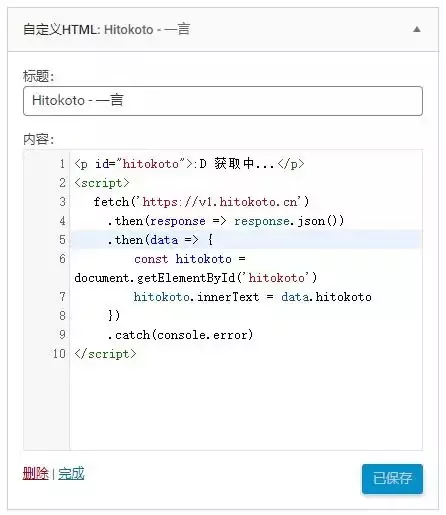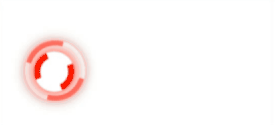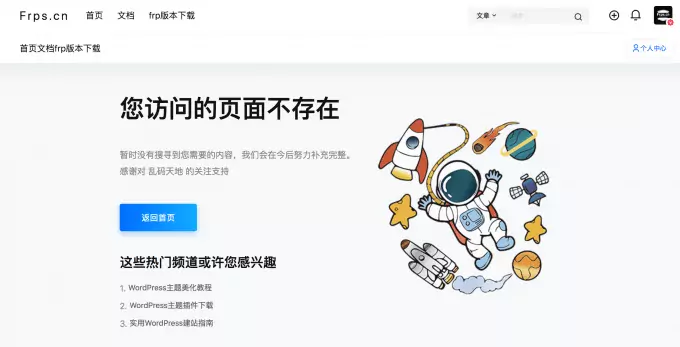集成openlitespeed的cyberpanel面板安装及相关注意事项
在宝塔面板里面是不能完全使用openlitespeed的所有功能的,除非你把官方自带的配置注释掉,然后自己在openlitespeed面板里面添加网站、配置云数据库(操作十分繁琐)。这时候我们可以使用一些完全集成了openlitespeed的面板,比如cyberpanel。今天老白博客就跟大家分享一下国内服务器/国外服务器如何安装cyberpanel,以及相关的注意事项(包括安装、PHP、MySQL设置、登录账号密码

1 cyberpanel面板安装
官方安装文档:https://community.cyberpanel.net/docs?topic=82
第 1 步:通过 SSH 连接到服务器
The installation of CyberPanel is quite simple. First, log into your server via SSH as the root user (sudo will not work). You can get the login details from your web host.
CyberPanel的安装非常简单。首先,以 root 用户身份通过 SSH 登录您的服务器(sudo 不起作用)。您可以从您的网站托管服务商处获取登录详细信息。
步骤 2:更新包
For Ubuntu: sudo apt update && sudo apt upgrade -y 对于 Ubuntu: sudo apt update && sudo apt upgrade -y
For CentOS/Alma/Rocky: 对于 CentOS/Alma/Rocky:
sudo yum check-update
sudo yum update
步骤 3:运行安装脚本
Run the following command. It will initiate the automated installation script, which will prompt you for a few decisions about which version of LiteSpeed and which add-ons you would like to install.
运行以下命令。它将启动自动安装脚本,该脚本将提示您决定要安装哪个版本的 LiteSpeed 以及要安装哪些附加组件。
sh <(curl https://cyberpanel.net/install.sh || wget -O - https://cyberpanel.net/install.sh)
If, for some reason, you are not able to log in as root, you can use this command
如果由于某种原因您无法以 身份 root 登录,则可以使用此命令
sudo su - -c "sh <(curl https://cyberpanel.net/install.sh || wget -O - https://cyberpanel.net/install.sh)"
第 4 步:选择您要使用的 LiteSpeed 版本
Select which version of LiteSpeed to install. If you select LiteSpeed Enterprise, please ensure that you have obtained a license key first. It is free for 1 domain, but you still need to obtain the key. Visit the pricing table to decide your desired plan.
选择要安装的 LiteSpeed 版本。如果您选择LiteSpeed Enterprise,请确保您已先获得许可证密钥。1个域免费,但您仍然需要获取密钥。访问定价表以决定所需的计划。
CyberPanel Installer v2.1.2
RAM check : 184/981MB (18.76%)
Disk check : 7/30GB (27%) (Minimal 10GB free space)
1. Install CyberPanel with OpenLiteSpeed.
2. Install Cyberpanel with LiteSpeed Enterprise.
3. Exit.
Please enter the number[1-3]:
If you selected LiteSpeed Enterprise, you will see the following prompt. Enter your serial number
如果您选择了 LiteSpeed 企业版,您将看到以下提示。输入您的序列号
If you do not have any license, you can also use trial license (if server has not used trial license before), type TRIAL
Please input your serial number for LiteSpeed WebServer Enterprise:
请输入您的 LiteSpeed 网络服务器企业版序列号:
步骤 5:选择选项和加载项
You will be presented with a series of prompts for different options and add-ons that are available.
您将看到一系列提示,提示可用的不同选项和附加组件。
Full Service (default Y):
全面服务(默认 Y):
- PowerDNS - an open-source DNS server
PowerDNS - 一个开源的DNS服务器 - Postfix - open-source mail transfer agent
后缀 - 开源邮件传输代理 - Pure-FTPd - open-source FTP server
Pure-FTPd - 开源 FTP 服务器
Remote MySQL (default N):
远程 MySQL(默认 N):
- Allow for your Database to be installed on a remote server
允许在远程服务器上安装数据库
CyberPanel Version (default Latest Version):
网络面板版本(默认最新版本):
- You can choose to install a previous version of CyberPanel, or press Enter to install the latest
您可以选择安装以前版本的 CyberPanel,或按 Enter 键安装最新版本
Password (default “1234567”):
密码(默认“1234567”):
- It is recommended that you use “s” to set your own strong password
建议您使用“s”设置自己的强密码
Memcached (default Y): 内存缓存(默认 Y):
- Distributed memory object caching system
分布式内存对象缓存系统
Redis (default Y): 红度(默认 Y):
- In-memory data structure store, used as a database, cache, and message broke
内存中数据结构存储,用作数据库、缓存和消息中断
Watchdog (default Yes): 看门狗(默认为是):
- Kernel watchdog is used to monitor if a system is running. It is supposed to automatically reboot hanged systems due to unrecoverable software errors
内核监视器用于监视系统是否正在运行。由于无法恢复的软件错误,它应该自动重新启动挂起的系统
第 6 步:安装
The installation process will proceed automatically. It will take 5-10 minutes, depending on the speed of your server.
安装过程将自动进行。这将需要5-10分钟,具体取决于服务器的速度。
步骤 7:完成安装
At the end of the installation process, you will be presented with the following screen which contains important information about your configuation. Select and copy it to a safe location for future reference.
在安装过程结束时,您将看到以下屏幕,其中包含有关配置的重要信息。选择并将其复制到安全位置以供将来参考。
###################################################################
CyberPanel Successfully Installed
Current Disk usage : 7/30GB (26%)
Current RAM usage : 313/981MB (31.91%)
Installation time : 0 hrs 11 min 0 sec
Visit: https://<your server's IP address>:8090
Panel username: admin
Panel password: <the password you set during installation>
Visit: <your server's IP address>:7080
WebAdmin console username: admin
WebAdmin console password: TSXMwny4zVeDg37K
Visit: https://<your server's IP address>:8090/rainloop/?admin
Rainloop Admin username: admin
Rainloop Admin password: gQKFWm9O3nr7Xn
Run cyberpanel help to get FAQ info
Run cyberpanel upgrade to upgrade it to latest version.
Run cyberpanel utility to access some handy tools .
Website : https://www.cyberpanel.net
Forums : https://forums.cyberpanel.net
Wikipage: https://docs.cyberpanel.net
Docs : https://cyberpanel.net/docs/
Enjoy your accelerated Internet by
CyberPanel & OpenLiteSpeed
###################################################################
If your provider has a network-level firewall
Please make sure you have opened following port for both in/out:
TCP: 8090 for CyberPanel
TCP: 80, TCP: 443 and UDP: 443 for webserver
TCP: 21 and TCP: 40110-40210 for FTP
TCP: 25, TCP: 587, TCP: 465, TCP: 110, TCP: 143 and TCP: 993 for mail service
TCP: 53 and UDP: 53 for DNS service
Your provider seems blocked port 25 , E-mail sending may not work properly.
步骤 8:重新启动服务器
Would you like to restart your server now? [y/N]:
Enter “y” to restart. Or enter “reboot” later after you have performed other desired operations.
输入“y”以重新启动。或者在执行其他所需操作后输入“重新启动”。
第 9步:访问网络面板
After the successful installation you can access CyberPanel using the details below (make sure to change):
成功安装后,您可以使用以下详细信息访问CyberPanel(请务必更改):
URL: https://<Your Server's IP Address>:8090
Username: admin
Password: <the password you set during installation>
这个自己翻译一下就能看,下面简单说一些注意事项
2 cyberpanel面板安装注意事项
①国内服务器修改hosts
国内的需要修改一下hosts,不然很多GitHub的包可能安装不上
参考:https://www.xcbtmw.com/29440.html
②PHP版本和扩展
安装的时候,PHP版本是默认从71-81都有的,这个不可选,全部安装。我们只需要选择是否安装redis、或者memcached(其他的扩展都是默认全部安装的)
需要更换PHP看这个:https://www.xcbtmw.com/29466.html
③cyberpanel数据库
自带的数据库为mariadb,不是MySQL8或者5.7(据官方说法,目前不支持MySQL8)
④面板密码
忘记密码可以使用下面命令重置cyberpanel密码
adminPass 123456789
⑤phpMyAdmin上传大小限制
编辑PHP设置,选择版本 , 搜索post_max_size和upload_max_filesize ,修改为你想要的大小,比如100M
其他更多的大家可以看:https://www.xcbtmw.com/tag/cyberpanel,不定时分享老白在使用cyberpanel建站过程中遇到的问题